2 Tags by CakiePotPie Designs for Redheaded Ladybug Scraps using the adorable PTU kit "Fall Glory" available @ Sweet Pinup and PinkParadoxProductions.
Tuesday, December 3, 2013
Thursday, November 28, 2013
Green Candy Christmas CT Tag and Freebie Cluster Frame
Green Candy Christmas is Queenie's first PTU kit and it's so cute!
I've made a tag and a cluster frame using it!
You can grab my cluster frame on my blog HERE.
Wednesday, November 20, 2013
PTU Tut - Attitude
PTU Tut - Attitude
==============
♥Supplies♥
Tube
===
You'll need a full or at least one with 2/3 of a body tube for this tut.
Olga by Elias Chatzoudis. You can find it HERE.
This is a Pay To Use tube. You need a license to use it. Do not use this tube without a license.
Scrap Kit
======
Attitude II by Pimp'd Designz
You can find this beautiful kit @ PMTw/S HERE.
Font
===
Styleboy ITC
------------------------
♥Let's Start♥
Open a new canvas size 800x800 (you can resize later) and 72dpi.
Open pd-frame-03.png and copy and paste as a new layer.
Rotate it to the right so the slim side is on the right side.
Open the following elements and place them how I have mine. Resize if needed. See my tag for reference.
pd-wa-01.png
pd-stars-05.png
pd-flower-01.png-at the bottom of the cluster
pd-stars-03.png
pd-flower-01.png- at the top of the cluster
pd-notebook.png
pd-flower-03.png- right on top of the notebook
pd-kiss-01.png
pd-skull-heart.png
pd-string-01.png
pd-flower-02.png
pd-flower-03.png- right on top (the one with my copyright info on it)
Place a nice drop shadow on each layer that compliments the tag.
Crop and resize as desired.
**Note: I try to resize my tag before adding the tube so it doesn't get so blurry. You can resize when you prefer.**
Open your tube and copy and paste as a new layer above your frame but under pd-wa-01.png layer.
Using your magic wand, click inside your frame, Selections>Modify>Expand by 2 and Selections>Invert.
Select your top tube layer and use your eraser tool to erase the bottom half of your tube that's out of the frame.
Repeat with your bottom tube layer.
Now add a drop shadow to your tube.
Open paper pd-pp-12.png and copy and paste as a new layer under your bottom tube layer.
Grab your magic wand again, click inside the frame and Selections>Modify>Expand by 2 and Selections>Invert.
Make your paper layer active and hit delete on your keyboard.
Selections>Select All>Clip to Canvas. Image>Crop to Selection.
Now open pd-print-01.png and copy and paste as a new layer above your paper layer but below your bottom tube layer.
Change the blend mode to Screen.
Layers>Merge>Merge Visible
Add your copyright and name.
Save as .png or .jpg. Whichever you prefer.
That's it! I hope you enjoyed my tut!
==============
♥Supplies♥
Tube
===
You'll need a full or at least one with 2/3 of a body tube for this tut.
Olga by Elias Chatzoudis. You can find it HERE.
This is a Pay To Use tube. You need a license to use it. Do not use this tube without a license.
Scrap Kit
======
Attitude II by Pimp'd Designz
You can find this beautiful kit @ PMTw/S HERE.
Font
===
Styleboy ITC
------------------------
♥Let's Start♥
Open a new canvas size 800x800 (you can resize later) and 72dpi.
Open pd-frame-03.png and copy and paste as a new layer.
Rotate it to the right so the slim side is on the right side.
Open the following elements and place them how I have mine. Resize if needed. See my tag for reference.
pd-wa-01.png
pd-stars-05.png
pd-flower-01.png-at the bottom of the cluster
pd-stars-03.png
pd-flower-01.png- at the top of the cluster
pd-notebook.png
pd-flower-03.png- right on top of the notebook
pd-kiss-01.png
pd-skull-heart.png
pd-string-01.png
pd-flower-02.png
pd-flower-03.png- right on top (the one with my copyright info on it)
Place a nice drop shadow on each layer that compliments the tag.
Crop and resize as desired.
**Note: I try to resize my tag before adding the tube so it doesn't get so blurry. You can resize when you prefer.**
Open your tube and copy and paste as a new layer above your frame but under pd-wa-01.png layer.
Using your magic wand, click inside your frame, Selections>Modify>Expand by 2 and Selections>Invert.
Select your top tube layer and use your eraser tool to erase the bottom half of your tube that's out of the frame.
Repeat with your bottom tube layer.
Now add a drop shadow to your tube.
Open paper pd-pp-12.png and copy and paste as a new layer under your bottom tube layer.
Grab your magic wand again, click inside the frame and Selections>Modify>Expand by 2 and Selections>Invert.
Make your paper layer active and hit delete on your keyboard.
Selections>Select All>Clip to Canvas. Image>Crop to Selection.
Now open pd-print-01.png and copy and paste as a new layer above your paper layer but below your bottom tube layer.
Change the blend mode to Screen.
Layers>Merge>Merge Visible
Add your copyright and name.
Save as .png or .jpg. Whichever you prefer.
That's it! I hope you enjoyed my tut!
PTU Tut - Arachnid
PTU Tut - Arachnid
==============
♥Supplies♥
Tube
===
You'll need a full body tube for this tut.
Xenia by Zlata_M. You can find it HERE.
This is a Pay To Use tube. You need a license to use it. Do not use this tube without a license.
Scrap Kit
======
Arachnid by Designs by Sarah
You can find this beautiful kit @ PMTw/S HERE.
Font
===
Spinklescolors
Mask
===
DBV Mask 72 You can find it HERE.
My Supplies
=========
You will need my texture and you can download it HERE.
------------------------
♥Let's Start♥
Open a new canvas size 800x800 (you can resize later) and 72dpi.
Open sb_pmt_arachnid_frame 3.png and copy and paste as a new layer.
Slightly rotate it to the right.
Open the following elements and place them how I have mine. Resize if needed. See my tag for reference.
sb_pmt_arachnid_string 1.png
sb_pmt_arachnid_bow 2.png
sb_pmt_arachnid_shoe 1.png - Duplicate it, Image> Mirror and cross it on top of the other shoe. See my tag for reference.
sb_pmt_arachnid_ribbon 4.png - Rotate to the left and place where I have mine.
sb_pmt_arachnid_string 3.png
sb_pmt_arachnid_flower 3.png
sb_pmt_arachnid_flower 1.png
sb_pmt_arachnid_cupcake.png
sb_pmt_arachnid_tag.png
sb_pmt_arachnid_flower 2.png
sb_pmt_arachnid_spider 4.png
Place a nice drop shadow on each layer that compliments the tag.
Crop and resize as desired.
**Note: I try to resize my tag before adding the tube so it doesn't get so blurry. You can resize when you prefer.**
Open your tube and copy and paste as a new layer above your frame but under sb_pmt_arachnid_ribbon 4.png layer.
Now add a drop shadow to your tube.
Duplicate your tube and move it under your frame (and frame's shadow) layer. Then duplicate that tube layer 3 times.
Place them strategically inside the frame. Notice I have two facing one way and two facing another and they fill in the inside of the frame.
Merge your 4 tube layers. Grab your magic wand and click inside your frame. Selections> Modify> Expand by 2. Selections> Invert.
Go to your 4 tubes layer and hit delete on your keyboard.
Duplicate your 4 tubes layer. Adjust> Blur> Gaussian Blur @ 5.00. Go to Adjust> Add/Remove Noise> Add Noise and use the following settings:
Random
56
Monochrome checked
Now change the blend mode to Darken.
Now grab the texture (provided in my supplies) and copy and paste as a new layer. Rotate it slightly to the right (line it up with your frame).
Use your magic wand again to click inside your frame. Selections> Modify> Expand by 2. Selections> Invert and hit delete on your keyboard.
Change the blend mode on the texture layer to Screen
Layers>Merge>Merge Visible
Open your mask and paper sb_pmt_arachnid_pp4.jpg and place it at the bottom (of course, lol).
Add your copyright and name.
Save as .png or .jpg. Whichever you prefer.
That's it! I hope you enjoyed my tut!
Sunday, November 17, 2013
PTU Tut - City Bling
PTU Tut - City Bling
==============
♥Supplies♥
Tube
===
You'll need a tube with a full body for this tut.
Tasha by Alex Prihodko. This is an Exclusive tube. You can find it HERE.
This is a Pay To Use tube. You need a license to use it. Do not use this tube without a license.
Scrap Kit
======
City Bling by Inzpired Creationz
You can find this beautiful kit @ PMTw/S HERE
Font
===
Satisfaction
Mask
===
Masks0126-SophisticatSimone by Sophistocat Simone and you can find it HERE.
Plugins
=====
Alien Skin Xenofex 2 - Constellation
OPTIONAL - Alien Skin Eye Candy 4000 - Glass
------------------------
♥Let's Start♥
Open a new canvas size 800x800 (you can resize later) and 72dpi.
Open Frame 3.png and copy and paste as a new layer.
Open the following elements and place them how I have mine. Resize if needed. See my tag for reference.
Bow 1.png
Lolli 3.png
Makeup 6.png- Image> Mirror
Cupcake 3.png
Makeup 2.png
Nailpolish 3.png
Ribbon 1.png
Purse 3.png
VIP Pass.png
Wordart.png
Lipstick 3.png
Lips 2.png
Tiara.png- Rotate slightly to the left.
Place a nice drop shadow on each layer that compliments the tag. I used these settings for each layer:
Offset V: 4
Offset H: -3
Opacity: 45
Blur: 10
Color: Black
Crop and resize to suit your needs.
Open your tube and copy and paste as a new layer. Duplicate, move one layer under the frame and one layer just above your Bow 1.png layer.
Use your magic wand tool to click inside the frame, Selections> Modify> Expand by 2, Selections> Invert.
Use your eraser tool to erase the parts of the tube (both layers) that are sticking out of the bottom of the frame.
Add a nice drop shadow to your top tube layer. No need to shadow the bottom layer.
Now duplicate your top tube layer again and resize it so her face fits nicely inside the VIP Pass.png element's frame.
Select your VIP Pass.png layer and click inside the little frame. Selections> Modify> Expand by 2. Selections> Invert.
Make your tiny tube layer active and hit delete on your keyboard.
Layers> Merge> Merge Visible
Add a new raster layer and add your mask with paper 15.jpg.
Layers> Merge> Merge Visible
Add your copyright and name.
After you add your name, convert to raster and Selections> Select All. Selections> Float. Selections> Defloat. Selections> Modify> Expand by 2
Add a new raster layer under your name layer and fill with color of choice. Selections> Select None or Ctrl + D.
Go to Effects> Plugins> Alien Skin Xenofex 2> Constellation and use the following settings:
OPTIONAL --I also added Alien Skin Eye Candy 4000 Glass to the main name layer with the following settings:
Save as .png or .jpg. Whichever you prefer.
That's it! I hope you enjoyed my tut!
ANIMATING
===========
Here's an animated version too! Before you add Constellation, duplicate your name outline layer twice hit the random button in your plugin for each layer.
Then just go into AS, hide the two top name outline layers and Edit> Copy Merged, then paste as new animation in AS. Hide that layer in your PSP Layers Palette, and unhide the middle outline layer and then
Edit> Copy Merged and Paste After Current Frame in AS and then repeat for the last layer. That's it! :)
PTU Tut - American Honey
PTU Tut - American Honey
==============
♥Supplies♥
Tube
===
You'll need a tube with a close up and full body for this tut.
Cowgirl by PinUp Toons. You can find it HERE.
This is a Pay To Use tube. You need a license to use it. Do not use this tube without a license.
Scrap Kit
======
American Honey by Pimp'd Designz
You can find this beautiful kit @ PMTw/S HERE
Font
===
Coventry Garden
------------------------
♥Let's Start♥
Open a new canvas size 800x800 (you can resize later) and 72dpi.
Open pd-jean-01.png and copy and paste as a new layer.
Slightly rotate it to the right.
Open pd-frame-02.png and resize so it fits nicely over the pd-jean-01.png element.
Grab your magic wand tool and with your frame layer selected, click inside it also making sure to get the spaces between the string on the frame.
Selections>Modify>Expand by 2
Select your pd-jean-01.png layer and hit delete on your keyboard.
Open the following elements and place them how I have mine. Resize if needed. See my tag for reference.
pd-twine-01.png
pd-buckle.png
pd-flower-petals.png- Duplicate and rotate top petals layer to the right slightly and place on the side of your frame. With your magic wand tool, click inside the frame again, Selections>Modify>Expand by 2 and select your petal layers (one at a time) and hit delete on your keyboard.
pd-greens-02.png
pd-flower-01.png- Duplicate, Image> Mirror, then resize it so it's a little smaller than the first one.
pd-flower-02.png- Move under pd-jean-01.png. Duplicate 3 times so you have 4 layers and then place them how I have mine.
pd-ribbon-01.png- Place all the way under your pd-jean-01.png layer rotate and resize. (See my tag for reference.)
pd-greens-01.png- Resize by 50% and then copy and paste as new layer, duplicate twice (3 layers), place how I have mine. Merge those 3 layers.
Then select your frame layer, grab your magic wand and click inside the frame, Selections>Modify>Expand by 2 and select your merged pd-greens-1.png layer and hit delete on your keyboard.
Place a nice drop shadow on each layer that compliments the tag. I used these settings for each layer to this point except the pd-flower-petals.png layers:
Offset V: 0
Offset H: 0
Opacity: 40
Blur: 15
Color: Black
For the pd-flower-petals.png layers I used the following settings:
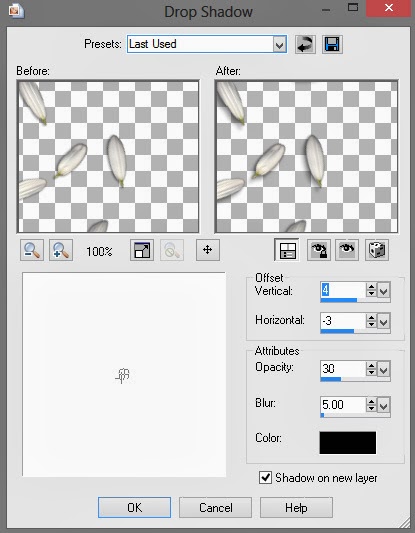
Layers> Merge> Merge Visible
Open pd-print-01.png, place under your merged frame layer, resize and rotate slightly to the right. See my tag for reference.
Add the close up of your tube under your frame layer, resize it to fit inside the frame if needed. Use the same technique we've been using throughout this tut with your magic wand tool.
Click inside the frame and make sure you get the whole inside of the frame selected, Selections>Modify>Expand by 2. Selections>Invert
Go to your tube layer, hit delete on your keyboard.
Now add a drop shadow to your tube.
Open the full body layer of your tube and copy and paste as a new layer, place to the left of your frame (see my tag) and resize if needed.
Add a nice drop shadow.
Layers>Merge>Merge Visible
Crop it down, resize if needed and add your copyright and name.
Save as .png or .jpg. Whichever you prefer.
That's it! I hope you enjoyed my tut!
==============
♥Supplies♥
Tube
===
You'll need a tube with a close up and full body for this tut.
Cowgirl by PinUp Toons. You can find it HERE.
This is a Pay To Use tube. You need a license to use it. Do not use this tube without a license.
Scrap Kit
======
American Honey by Pimp'd Designz
You can find this beautiful kit @ PMTw/S HERE
Font
===
Coventry Garden
------------------------
♥Let's Start♥
Open a new canvas size 800x800 (you can resize later) and 72dpi.
Open pd-jean-01.png and copy and paste as a new layer.
Slightly rotate it to the right.
Open pd-frame-02.png and resize so it fits nicely over the pd-jean-01.png element.
Grab your magic wand tool and with your frame layer selected, click inside it also making sure to get the spaces between the string on the frame.
Selections>Modify>Expand by 2
Select your pd-jean-01.png layer and hit delete on your keyboard.
Open the following elements and place them how I have mine. Resize if needed. See my tag for reference.
pd-twine-01.png
pd-buckle.png
pd-flower-petals.png- Duplicate and rotate top petals layer to the right slightly and place on the side of your frame. With your magic wand tool, click inside the frame again, Selections>Modify>Expand by 2 and select your petal layers (one at a time) and hit delete on your keyboard.
pd-greens-02.png
pd-flower-01.png- Duplicate, Image> Mirror, then resize it so it's a little smaller than the first one.
pd-flower-02.png- Move under pd-jean-01.png. Duplicate 3 times so you have 4 layers and then place them how I have mine.
pd-ribbon-01.png- Place all the way under your pd-jean-01.png layer rotate and resize. (See my tag for reference.)
pd-greens-01.png- Resize by 50% and then copy and paste as new layer, duplicate twice (3 layers), place how I have mine. Merge those 3 layers.
Then select your frame layer, grab your magic wand and click inside the frame, Selections>Modify>Expand by 2 and select your merged pd-greens-1.png layer and hit delete on your keyboard.
Place a nice drop shadow on each layer that compliments the tag. I used these settings for each layer to this point except the pd-flower-petals.png layers:
Offset V: 0
Offset H: 0
Opacity: 40
Blur: 15
Color: Black
For the pd-flower-petals.png layers I used the following settings:
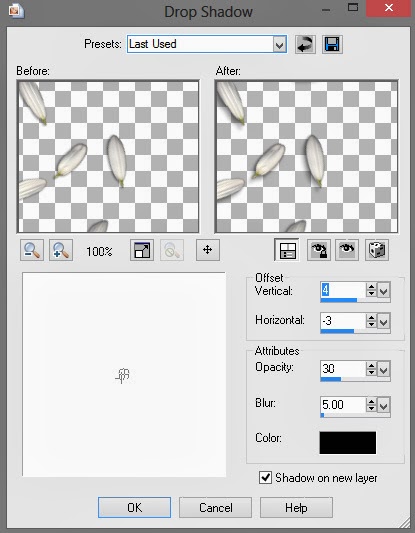
Layers> Merge> Merge Visible
Open pd-print-01.png, place under your merged frame layer, resize and rotate slightly to the right. See my tag for reference.
Add the close up of your tube under your frame layer, resize it to fit inside the frame if needed. Use the same technique we've been using throughout this tut with your magic wand tool.
Click inside the frame and make sure you get the whole inside of the frame selected, Selections>Modify>Expand by 2. Selections>Invert
Go to your tube layer, hit delete on your keyboard.
Now add a drop shadow to your tube.
Open the full body layer of your tube and copy and paste as a new layer, place to the left of your frame (see my tag) and resize if needed.
Add a nice drop shadow.
Layers>Merge>Merge Visible
Crop it down, resize if needed and add your copyright and name.
Save as .png or .jpg. Whichever you prefer.
That's it! I hope you enjoyed my tut!
Friday, November 15, 2013
CT Tags "Turkey Walk" for Redheaded Ladybug Scraps
Tag by CakiePotPie Designs for Redheaded Ladybug Scraps. I used the kit "Turkey Walk" available at Sweet PinUp and a PTU Verymany tube available at VeryManyTubes.com.
Tag by CakiePotPie Designs for Redheaded Ladybug Scraps. I used the kit "Turkey Walk" available at Sweet PinUp.
Thanks for looking!
Tag by CakiePotPie Designs for Redheaded Ladybug Scraps. I used the kit "Turkey Walk" available at Sweet PinUp.
Thanks for looking!
Subscribe to:
Comments
(
Atom
)














