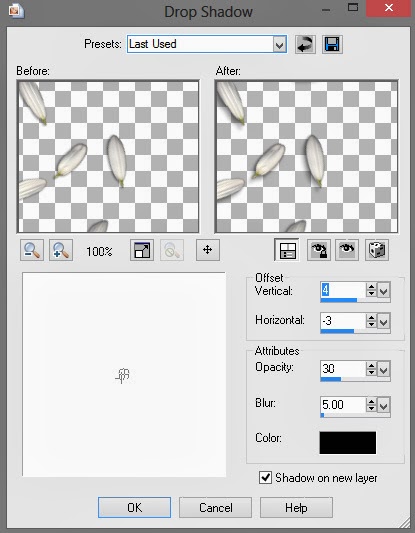PTU Tut - Save The Boobies Part 1
==============
♥Supplies♥
Tube
===
You'll need a close up tube for this tut.
149-2 PinUpToons by PinupToons. You can find it HERE.
This is a Pay To Use tube. You need a license to use it. Do not use this tube without a license.
Scrap Kit
======
Save The Boobies (this kit is part of the Save the Boobies Collab at PMTw/S) by Danielle Corbitt Designs
You can find this beautiful kit @ PMTw/S HERE.
Font
===
Ribbon of Hope
Mask
===
DBV Mask 88 You can find it HERE.
------------------------
♥Let's Start♥
Open a new canvas size 600x600 (you can resize later) and 72dpi.
Open dcorbitt_savetheboobies_frame3.png and copy and paste as a new layer.
Open the following elements and place them how I have mine. Resize if needed. See my tag for reference.
dcorbitt_savetheboobies_rose.png
dcorbitt_savetheboobies_tag.png
dcorbitt_savetheboobies_bow2.png
dcorbitt_savetheboobies_flower.png-duplicate and resize the top one a little so it looks like the smaller one in my tag. They are behind the bird cage.
dcorbitt_savetheboobies_bowwithkey.png
dcorbitt_savetheboobies_bow.png
dcorbitt_savetheboobies_parasol.png
dcorbitt_savetheboobies_wordbits.png-grab your Selection tool and draw a rectangle around the "Courage" tag, Edit>Cut, Edit>Paste as New Layer.
dcorbitt_savetheboobies_birdcage.png
Place a nice drop shadow on each layer that compliments the tag.
Crop and resize as desired.
**Note: I try to resize my tag before adding the tube so it doesn't get so blurry. You can resize when you prefer.**
Open your tube and copy and paste as a new layer under your frame's shadow layer.
Click inside your frame with your magic wand tool and Selections>Modify>Expand by 2. Selections>Invert
Make your tube layer active and hit delete on your keyboard.
Now add a drop shadow to your tube.
Layers>Merge>Merge Visible
Open your mask and paper dcorbitt_savetheboobies_pp4.jpg and place it at the bottom (of course, lol).
Add your copyright and name.
Save as .png or .jpg. Whichever you prefer.
That's it! I hope you enjoyed my tut!
**Note: If your tag looks a little blurry after resizing, try going to Adjust>Sharpen>Sharpen and see if it helps. The tag I've placed at the top of this tut has been sharpened.**