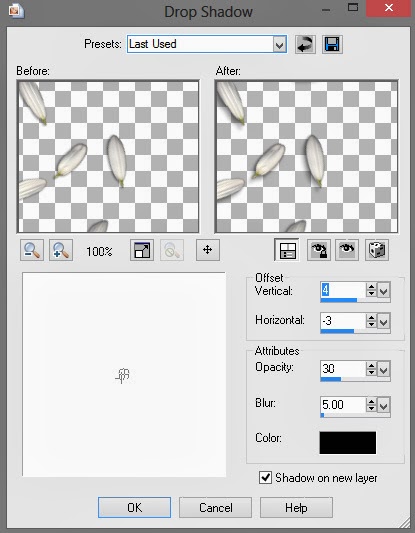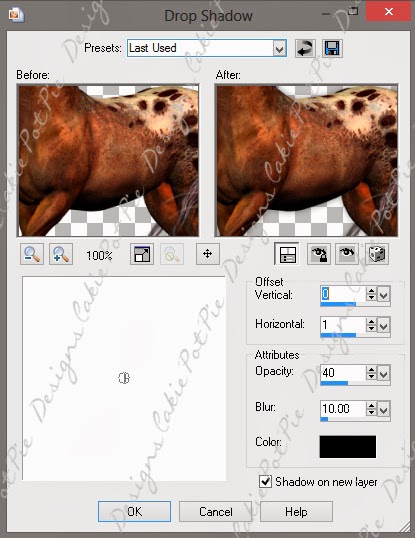PTU Tut - Candy Girl Part 2
==============
♥Supplies♥
Tube
===
You'll need a close up tube for this tut.
Candy Girl by Spazz. You can find it HERE.
This is a Pay To Use tube. You need a license to use it. Do not use this tube without a license.
Scrap Kit
======
Candy Girl Collab by the designers @ PMTw/S.
You can find this beautiful kit @ PMTw/S HERE.
Font
===
Versitia
Plugins
=====
Eye Candy 4000 - Glass
Eye Candy 5 Impact - Perspective Shadow
Loka's Software - 3D Shadow
Template
======
CandyGirlTemp by Cakes - Part of the Candy Girl Collab HERE.
My Supplies
=========
Merry Christmas Wordart and Perspective Ribbon Shadow
Download HERE
------------------------
♥Let's Start♥
Open your template.
Open the following papers and place them on the template layers you'd like:
Pimp'd Desigz Part
pd13-pp-06.png
pd13-pp-010.png
CandyCats' Part
paper2.jpg
paper3.jp
paper9.jpg
paper14.jpg
Digital Indulgence's Part
DI_CandyGirlPaper8.jpg
For template layers 6 and 7 I just recolored them with a color from the papers and added noise to them with the following settings:
Random
40
Monochrome checked
Selections>Select All. Selections>Clip to Canvas. Image>Crop to Selection.
Open the following elements and place them how I have mine. Resize if needed. See my tag for reference.
Digital Indulgence's Part
DI_Snowflake1.png
Pimp'd Designz' Part
pd13-candy-cane.png
pd13-flower-04.png
CandyCats' Part
tree3.png
bead2.png
bead4.png
bead4.png
CandyTwirl2.png
lollipop.png
Ornament4_bluepurple.png
Ornament4_pink.png
snowflake3.png
SwirlStckLolli2.png
Designs by Sarah's Part
sb-pmt-candygirl-beads 2.png
sb-pmt-candygirl-branch.png
sb-pmt-candygirl-shoe.png - duplicate one and mirror
sb-pmt-candygirl-snow.png
sb-pmt-candygirl-ribbon 1.png
sb-pmt-candygirl-flower 1.png
sb-pmt-candygirl-bow 5.png
Go to the top layer of the Candy Girl wordart. Selections>Select All. Selections>Float. Selections>Defloat. Add paper pd13-pp-06.png.
Selections>Invert. Make your paper layer active and hit delete on your keyboard.
Now go to Effects>Plugins>Eye Candy 4000>Glass with the following settings:
Now we're going to add perspective shadows to a few elements to make them look like they're on the ground.
Some elements are pre-shadowed so we don't have to mess with those. Leave them as they are.
Ornament4_bluepurple.png and Ornament4_pink.png will get the following shadow:
sb-pmt-candygirl-shoe.png (you should have 2 shoes) will get the following shadow:
sb-pmt-candygirl-ribbon 1.png will get the shadow I provided you in my supplies.
Candy Girl wordart on your template will get the following shadow:
Shadow the rest of your elements with Effects>3D Effects>Drop Shadow with the following settings:
0
0
50
10
Black
Add the Merry Christmas wordart I provided you in my supplies and place it on top of the layer named "1" in your Layer's Palette.
Position it how I have mine (or how you want it).
Open your tube and copy and paste as a new layer. Place it on top of your Oval template paper layer.
Duplicate your tube one time and Adjust>Blur>Gaussian Blur>3 and then change the blend mode to Lighten.
Make your oval template layer active and with your magic wand, click it.
Selections>Invert.
Hit delete on your keyboard on both tube layers.
Selections>Select All. Selections>Clip to Canvas. Image>Crop to Selection.
Crop your tag and resize as desired.
Add your copyright and name.
Save as .png or .jpg, whichever you prefer.
That's it! I hope you enjoyed my tut!
And here's a snag for you right before Christmas!